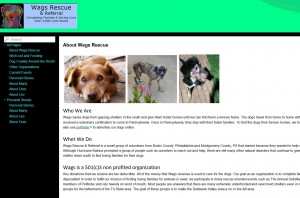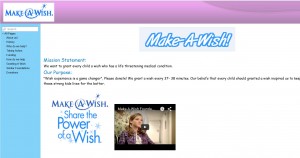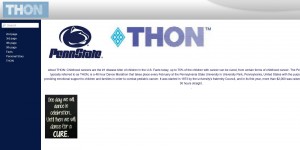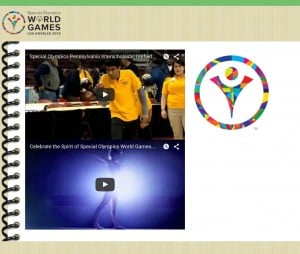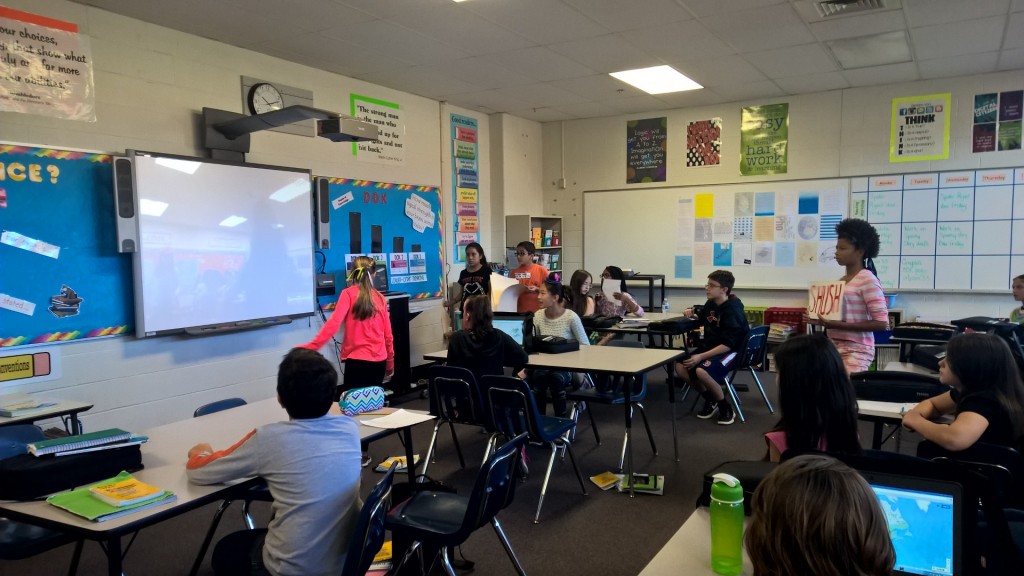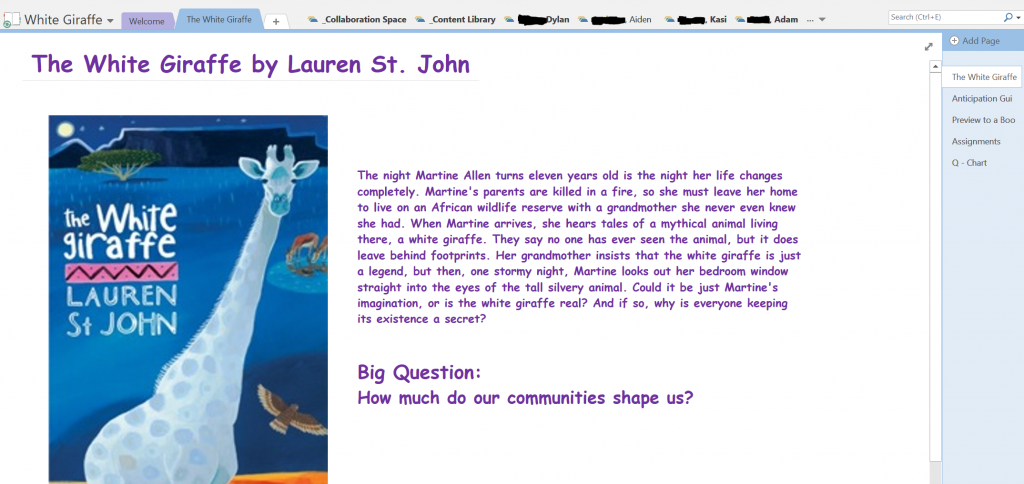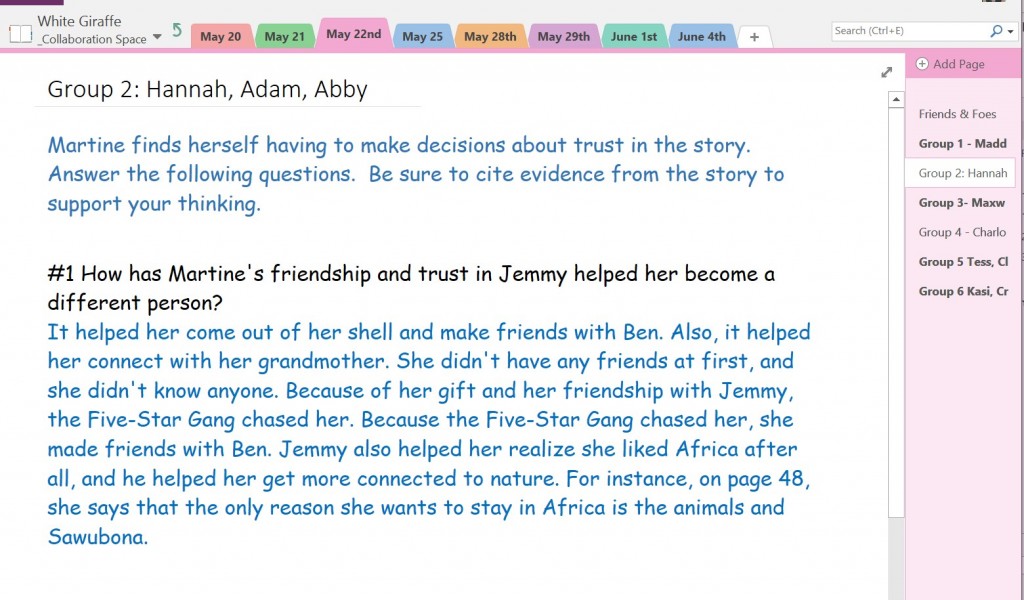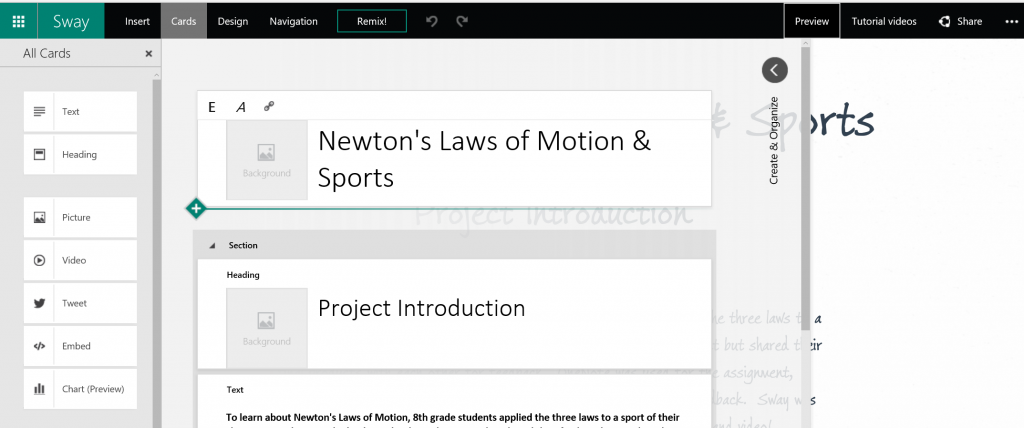Last week was another great week of innovation and global collaboration at Wissahickon Middle School! Read on to find out all about our Community Organization Wikis, Global Collaboration with Skype and WMS Tech Squad.
Community Organization Wikis
6th grade Social Studies students are researching community organizations as they relate to community pride and concerns. Each group of 4 or so students has chosen a specific community organization and will be presenting their organization in a “Shark Tank” type of proposal to their teachers and classmates. To pull together all their research and resources for their proposals and pitches into a website, students were introduced to and have been working on Wikis! Check out some of the Community Organization Wikis pictured below:
Global Collaboration with Skype
We have continued our global collaboration efforts with several more Skype connections last week with two more Mystery Skypes and a Skype with an Author. For the Mystery Skypes, the first of two last week was with a 6th grade Social Studies class. This was this teacher’s 3rd Mystery Skype but our first with another country. As in true fashion when Skyping another classroom, it is always important to make sure your times and time zones are correct. Well, we were off by an hour but after shifting a few things around, we managed to accomplish the Mystery Skype. As the other class were learners of English and our connection wasn’t the best, it was a more challenging Mystery Skype, but we persevered and although we are pretty sure they guessed us as being in “Transylvania” and we thought they said “Pennsylvania”, we eventually found them in Greece. Very exciting to have a Mystery Skype with another country!! Because of time constraints we didn’t get a chance to really get to know the other class, but maybe next time! Thanks to Iro Stefopoulou for connecting with us!
In addition to our Mystery Skype with Greece, we had another great Mystery Skype with a school in North Dakota. What was unique about THIS Mystery Skype is that we took it to the next level by guessing the city of our Mystery Skype partners. Normally we stop once we have guessed the state, but this time we put our critical thinking hats on and asked and answered until we found out their city – Minot! It was more difficult for them to find the small town of Ambler, so we had to give them a few hints. What a great way to spend the Friday before Halloween! Check out some photos of this great experience… can you see the smoke coming out of our ears?!
Although Mystery Skypes are very exciting, we also had another great Skype experience last Friday, and it was a Skype conversation with an author – Margo Sorenson. What an awesome experience for our students! Margo shared with us a lot of what it takes to be a published writer (lots of patience!) and also took some time to answer our students’ questions. We were very well-prepared and organized and it was an amazing opportunity for us and for Margo! Check out some photos from our Author Skype.
WMS Tech Squad
 The WMS Tech Squad has been officially “hired” and we had our first meeting this week. The 23 students who applied and were accepted to the Tech Squad have all begun their “work” and are actively helping out their fellow students and teachers with technology problems. We are using a OneNote Class Notebook to communicate as a team. The team is using the collaboration space to communicate and collaborate on many different items, including how to best troubleshoot various issues, how to get started with our 3D printer and other team items. Students are using their individual notebook space to log their work with fellow teachers and students to see what type of assistance they are providing on a daily basis. It is working out well so far! Tech Squad members are identified with their new Tech Squad buttons. Be sure to follow the WMSTechSquad on Instagram to follow what we’re up to!
The WMS Tech Squad has been officially “hired” and we had our first meeting this week. The 23 students who applied and were accepted to the Tech Squad have all begun their “work” and are actively helping out their fellow students and teachers with technology problems. We are using a OneNote Class Notebook to communicate as a team. The team is using the collaboration space to communicate and collaborate on many different items, including how to best troubleshoot various issues, how to get started with our 3D printer and other team items. Students are using their individual notebook space to log their work with fellow teachers and students to see what type of assistance they are providing on a daily basis. It is working out well so far! Tech Squad members are identified with their new Tech Squad buttons. Be sure to follow the WMSTechSquad on Instagram to follow what we’re up to!